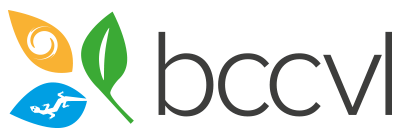Before you can run any experiment you need to upload or import species occurrence data into the datasets portal. For your climate or environmental data the BCCVL offers a number of datasets for you to use. You can also upload your own data for use in your experiments. Read our 'Data for Species Distribution Models' article for more background information about the data needed for these models.
Searching for datasets
There are thousands of datasets offered through the BCCVL so being able to search and refine your results is important.
- From the home screen click on the Datasets tab up the top of the page, then go to Search Datasets. This will take you to our data portal interface. In here there are a number of options that allow you to narrow down your potential results. You can search by a keyword, a collection, by scientific type, resolution etc. All these facets are additive, which means the more information you supply the more refined your result options will be.
Importing species occurrence data
The BCCVL taps into four species data platforms. This is a live feed to the data held on their servers and as such means that you get the most up-to-date data. You must import or upload species occurrence data before you can run an experiment. To do this:
- Click on the Datasets tab on the top menu and go to Get Species Data.
- Choose whether you want to search the Atlas of Living Australia (ALA), the Global Biodiversity Information Facility (GBIF), the Advanced Ecological Knowledge and Observation System (AEKOS), or the Ocean Biogeographic Information System (OBIS) database in the drop down box on the right hand side. Note: ALA allows you to search using either a common or latin name. GBIF, AEKOS and OBIS require you to search using species' latin names only.
- Type in your species name. A dropdown box should appear with options relating to your search term. Click the one you want.
- Click on the green Import to BCCVL button.
- You will be directed to the Search Datasets tab where your imported species dataset will appear. From here you can view, download (good for cleaning purposes!) or share the data.
Note: The BCCVL does some minor cleaning on imported datasets, but it is recommended that you check the occurrence data before you use it in a model. You can click View to simply view the records on a map, or click Package to download the data to your computer, where you can use Excel to clean the data and re-upload the cleaned dataset.
There is also a direct export link from ALA to BCCVL, so rather than using all available occurrence records for a species that you will get through the import steps above, we recommend that if you want to use ALA data to view and filter data in the ALA Spatial Portal, and push a filtered dataset immediately to BCCVL for analysis. 
Importing species trait data
If you are interested in modeling the effects of enviromental conditions on species traits, you can import species trait data from AEKOS:
- Click on the Datasets tab on the top menu and go to Get Species Data.
- Click the Traits by Species or Traits by Trait tab. The first tab lets you search for species and will display all available traits for those species, the second tab lets you search for a trait and will display all available species for that trait.
- Traits by Species:
- Search for species using their latin names (you can select multiple species).
- Once species are selected, available traits will show up.
- Optional: include environmental data of the species trait records in your import.
- Traits by Trait:
- Search for available traits (you can select multiple traits).
- Once traits are selected, available species with data for these traits will show up.
- Optional: include environmental data of the species trait records in your import.ype in your species name. A dropdown box should appear with options relating to your search term. Click the one you want.
- Click on the Prepare Selection For Import button.
- Once the selected data is ready for import, the green Import Dataset button will become active. Click this to import the data into the BCCVL.
Uploading your own species data
Depending on the type of dataset type you are trying to upload there are different formats and templates required to ensure that the BCCVL can visualise the data and so that the R scripts can read the data appropriately. Note: Your data is only visible in your profile. This data is not shared with anyone unless you enable it to be so.
To upload your own species data:
- Click on the Datasets tab on the top menu and go to Upload dataset
- From the dropdown menu select the dataset type you would like to upload - this will bring up the appropriate form. Click on the Select a file to uploadbutton. See below for guides for each different dataset type.
- For Species Occurrence and Species Absence datasets the BCCVL will only interpret columns with labels 'lon' (for longitude) and 'lat' (for latitude), so ensure your headings match these labels. Please note, your longitude and latitude must be in decimal degrees. It is optional to include a column labeled 'month', which is necessary if you want to use the dataset in a Migratory Modelling experiment.

- For Multi Species Occurrence and Multi Species Absence datasets the BCCVL will only interpret columns with labels 'lon' (for longitude), 'lat' (for latitude) and 'species' (different species names), so ensure your headings match these labels. Please note, your longitude and latitude must be in decimal degrees.

- For Species Traits datasets the file must at least contain three columns with labels 'lon' (for longitude), 'lat' (for latitude) and 'species' (different species names), so ensure your headings match these labels. Trait data can be given any label. You can also include columns with environmental data, for example if you have measured traits in plots where you have also measured environmental factors. In the Species Trait Experiment you can indicate which columns refer to trait or environmental data. Please note, your longitude and latitude must be in decimal degrees.

- For Species Occurrence and Species Absence datasets the BCCVL will only interpret columns with labels 'lon' (for longitude) and 'lat' (for latitude), so ensure your headings match these labels. Please note, your longitude and latitude must be in decimal degrees. It is optional to include a column labeled 'month', which is necessary if you want to use the dataset in a Migratory Modelling experiment.
- Once you have selected your file for upload and filled out the corresponding form click Save. This will import you dataset into the BCCVL. You should now be able to visualise it and select it for use in your models.
Issues uploading your own species data
There are some common reasons an occurrence dataset may not upload correctly. If you receive an error on your uploaded dataset please check your csv file for the following:
- Missing data in the columns or rows.
- Non ascii characters in the column headings or throughout the data, for example, accents or tildes (á) or non letter characters (/-!@+*).
Once you have removed these from your file the upload should succeed. However, if you are still having issues it is best to copy/paste the data into a new csv file and re-save it. This will ensure that there is no residual formatting issues attached to the file.
If you still experience issues please contact our support team.
Uploading your own climate and environmental data
Current and Future Climate, and Current and Future Environmental datasets need to be in GeoTIFF format. You can upload a single GeoTIFF file or multiple GeoTIFF files packaged within a zip file. Ideally, you should have the map projection information embedded as metadata within the GeoTIFF itself. In case of a missing map projection the BCCVL assumes WGS-84 (EPSG:4326). Note: Your data is only visible in your profile. This data is not shared with anyone unless you enable it to be so.
To upload your own climate or environmental data:
- Click on the Datasets tab on the top menu and go to Upload dataset
- From the dropdown menu select the dataset type you would like to upload - this will bring up the appropriate form. Fill in the form and click on the Select a file to upload button and select your Geotiff file (or .zip file if uploading multiple Geotiff files). Once ready, click Save.
- You will be taken to the Search Datasets page and your data will be processed, this may take several minutes depending on the size of your file/s.
- Once your file is ready click the Edit button.

- This will bring up a few options:

- Layer: Here you can match your data layer with layers used in the BCCVL. This helps with visualising it accurately and also means that you can couple your data with ours. For example, if you upload a current climate dataset that matches one of our future climate layers, then you could use our future climate layer to run a climate change projection. If your data does not match one that we have in the BCCVL then you can leave it as is.
- Data type: Use the dropdown box to let us know if the data in continuous or discrete (categorical). This is important for visualising your data.
- Once complete, click on Apply changes button.
- You are now ready to model with your data.