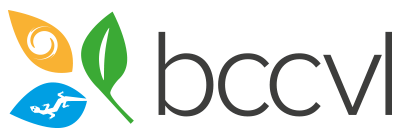There are several ways to share your results with other BCCVL users, or your own Google Drive, Dropbox or Figshare accounts.
Share with other BCCVL users
You can share an experiment or a dataset in the BCCVL with other users.
- Click on the Share button in the experiment or dataset information box.
- In the pop-up box, enter the username in the text box and click Search.
- Tick the box under Can view, and agree to the Terms and Conditions.
- Click Save.
Note: you can share with all logged-in users, but please only use this if you have a good reason to do so (e.g. running a workshop with a large group of students). Make sure you unshare again afterwards to avoid cluttering everyone's experiment and dataset pages.

Export to other services
You can export the experiment results to your own Figshare, Dropbox or Google Drive account.
- Click on the black Export button in the green header box on the results page of an experiment.
- Click on the icon of your preferred service.
Note: If you have no services listed under the Authorised Services heading, click the blue text Click to see your authorisations. Click the green Authorise button for the service that you want to use. This will take you to the login screen for that service. Log in and allow access for BCCVL. The service should now show up when you click the Export button in the experiment. You can change the authorisation settings in your profile (click on the drop-down menu under your name, go to Details, and select the External Authorisations tab).